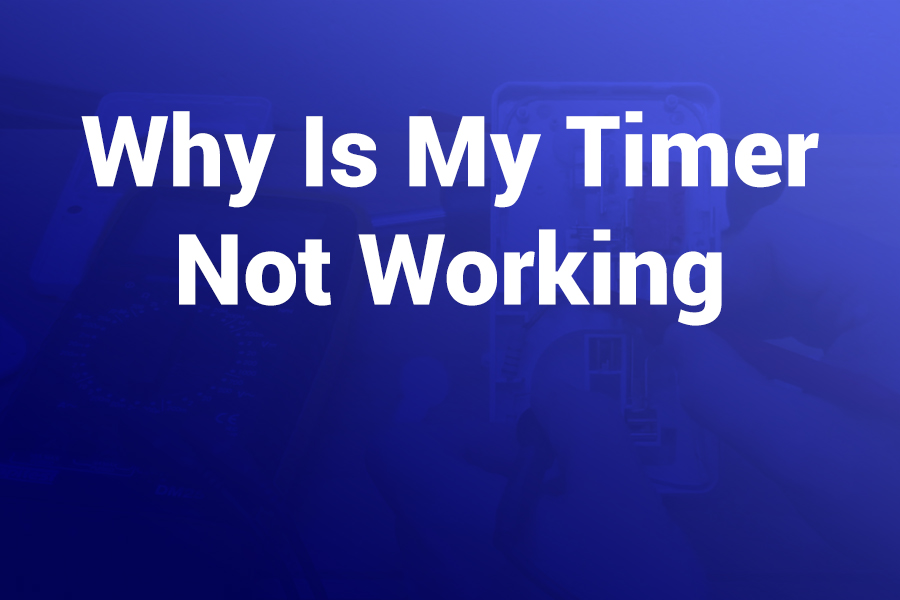Timers fail at the worst times—when you need them most. If your timer isn’t working, it’s frustrating, disruptive, and sometimes costly. In this article you’ll learn the real reasons timers fail—whether mechanical, digital, or appliance-integrated—and exact fixes you can try today.
I will walk you through diagnosing power, wiring, internal parts, settings, and firmware issues. You’ll finish with a full checklist to get that timer running again. In this article, we’ll cover causes, diagnostics, and repairs step by step.
What Kind of Timer Are You Dealing With
First, identify the type:
- Mechanical / clockwerk timers (spring, gears)
- Digital timers (LCD, microcontroller)
- Appliance built-in timers (oven, washer, kitchen appliances)
- Programmable / smart timers (Wi-Fi, app controlled)
Each type fails in different ways, so match your troubleshooting to the kind you have.
Power & Electrical Supply Issues
A timer without power doesn’t work at all. Always start here.
- No power at timer: Use a multimeter to check voltage at the timer input. If there’s none, the upstream circuit or breaker may have failed.
- Undervoltage / unstable voltage: Many digital timers require a stable voltage (e.g. 22-28V). If your power dips, the timer may freeze, reset, or behave erratically.
- Battery / backup cell dead: Some timers use internal batteries or backup cells for memory. If that battery is weak or dead, the timer display or programming may fail.
- Corroded or loose connectors: Terminal connectors or harness plugs can corrode or loosen over time. Disconnect, clean, reinsert firmly.
- Surge or lock-up: A voltage spike can lock up the electronics. Power off for a few minutes to let it reset.
Incorrect Settings & Programming Mistakes
Often it’s human error. Be precise with settings.
- Wrong time or cycle set: You may have mis‐set “AM/PM”, “week schedule”, or daily intervals.
- Timer in manual mode instead of auto: Many digital timers have a manual override (ON/OFF mode). Make sure you switch it back to “AUTO” mode.
- Conflicting schedules: Some timers support multiple “time groups” or programs. Overlaps or disabled periods can override your intended cycle.
- Week/day error: If your timer has a “day of week” setting and that’s wrong, your schedule won’t match actual days.
- “Vacation / hold” mode: Some smart timers or appliance timers pause scheduling temporarily—check that this mode is off.
- Firmware or logic bug: In smart or digital timers, a software glitch or firmware version mismatch can block commands.
Mechanical Failures (Gears, Springs, Switches)
Mechanical timers have guts that wear out.
- Worn or broken gears / cog teeth: The internal gear train can strip teeth or jam, preventing the advance mechanism from turning.
- Stuck parts from dirt, dust, or corrosion: Debris inside can jam the mechanism.
- Weak or broken spring (in spring-driven timers): The driving spring may have lost tension or snapped.
- Motor failure in electromechanical timers: The small motor that turns gears may fail under load.
- Switch or contact failure: Even if the timer counts correctly, the contact that closes or opens the circuit may have failed (burned, pitted, stuck).
Wiring & Terminal Issues
Miswired or damaged wiring is a major culprit.
- Line and load reversed: Especially with switch timers, feeding the wrong terminal can power the switch but not the timer motor.
- Poor connection / loose wires: Vibrations or temperature changes can loosen screw terminals.
- Shorts, damaged insulation, or broken wires: Internal or external wiring damage interrupts the circuit.
- Blown fuse inline: Some timer switches have small fuses (0.1 A to 0.3 A)—check and replace.
- Feedback loops or relay stuck closed: If the load stays powered regardless of timer setting, the relay or contact might be stuck or shorted.
Digital / Display & Circuit Board Faults
Digital timers introduce new failure modes.
- Display blank or flickering: Could be no power, failed display driver, or blown backlight circuit.
- Timer counts but outputs do nothing: The display may run, but internal switching (relay or transistor) may be dead.
- Locked control logic: The microcontroller or chip might be in a lock state due to fault.
- Reset glitch or memory corruption: Power loss or firmware bug might erase or scramble the schedule.
- Internal board damage or solder crack: Heat cycles or vibration may break solder joints or damage SMT parts.
Appliance-Built Timer Behavior
With appliances, timers often interact with other internal systems, which complicates troubleshooting.
- Timer suppressed while appliance running: Some ovens disable the timer beep or countdown while the main heating is active.
- Timer resets on mode change: Switching modes (e.g. bake to clean) sometimes forces the timer to reset.
- Interlock with safety logic or door sensors: If a door or sensor is open, the timer may not start.
- Control board failure: A bad motherboard in an appliance may fail to route signals to the timer or disable it altogether.
- Firmware or panel glitch: Smart ovens or washers may require software updates or factory reset to restore timer function.
Advanced Issues in Programmable / Smart Timers
Smart, Wi-Fi, or app-controlled timers have extra layers.
- Connectivity or sync failures: If the device can’t reach the server, it may disable schedule execution.
- App vs local vs remote mode mismatch: Some timers run only locally or only via cloud control—mode mismatch can block operation.
- Firmware update stuck or incomplete: A failed update may disable functions like the timer.
- Battery or backup failure in hub or controller: If the parent controller loses backup power, it may lose schedule memory.
- Overload or current draw exceeding specs: If your load is too heavy (volts, amps), it may trips internal protection.
Diagnostic Checklist
Use this systematic approach to pinpoint the failure:
- Check for power at the timer input (use a multimeter).
- Verify correct settings: mode, time groups, schedule, day of week.
- Inspect wiring: tightness, reversed line/load, shorts.
- Open (if safe) and inspect mechanical parts: gear train, springs, motor.
- Test output: Use a jumper or bypass to see if the load responds when timer output is forced.
- Swap in known-good timer or board (if available) to isolate if the timer itself is faulty.
- Reset / power cycle digital timers to reinitialize logic.
- Check appliance logic or sensor interference in built-in timers.
- Update firmware or load new schedule for smart timers.
- Replace worn components or full unit when internal parts are beyond repair.
Real-World Examples & Lessons
One homeowner replaced an Intermatic T101 but the new unit still didn’t work. The culprit: line and load were flipped, so the manual switch worked but the clock motor received no power. Always double-check wiring diagrams first, even when replacing like-for-like.
In electric motor systems, a pump’s timer failed intermittently. The core failure was a bad capacitor in the pump motor—not the timer itself. The timer signals were fine, but the drive couldn’t start the motor under load.
A digital garden sprayer timer displayed correctly but didn’t activate output. The internal switching relay had died even though display logic ran. The user bypassed the relay temporarily to confirm before replacing the module.
Tips to Avoid Future Timer Failures
- Choose a timer rated 20–30 % above your load for safe operation.
- Use surge protectors or line filters to guard against spikes.
- Clean and maintain mechanical timers annually to avoid dust buildup.
- Avoid running near moisture or corrosive environments.
- For smart timers, update firmware immediately to patch bugs.
- Document your schedule settings to restore easily after a reset.
When to Call the Experts
If you’ve tested power, wiring, and mechanical parts but the timer still fails, call a professional. For high voltage circuits, motor loads, and built-in appliance systems, a licensed electrician or appliance technician can safely diagnose board, relay, and safety sensor faults.
Conclusion
A malfunctioning timer is maddening, but with a systematic approach, you can pinpoint the root cause. Start with power and wiring. Then dive into settings, gears, relays, or firmware depending on your timer type. Use the diagnostic checklist above.
In many cases you’ll either restore operation or know precisely what to replace. With patience, care, and the right tools, your timer will be back in control in no time.