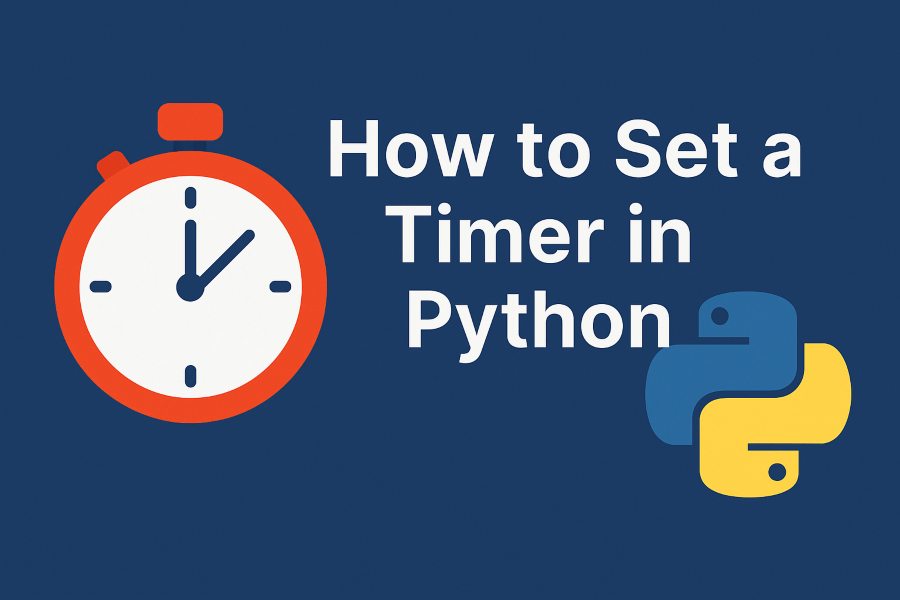Python is a versatile programming language widely used for automation, data analysis, web development, and more. One common task developers encounter is setting a timer in Python to control the execution of code or measure elapsed time. Whether you’re building a countdown timer, scheduling tasks, or tracking performance, Python offers several ways to implement timers. In this article guide, we’ll explore how to set a timer in Python using various methods, complete with examples, best practices, and use cases to help you master this skill.
Why Use Timers in Python?
Timers are essential for a variety of applications, such as:
- Task Scheduling: Execute functions at specific intervals or after a delay.
- Performance Measurement: Track how long a piece of code takes to run.
- User Interaction: Create countdowns for quizzes, games, or reminders.
- Automation: Trigger actions after a set period, like sending notifications.
Python provides multiple libraries and techniques to implement timers, including the time module, threading, sched, and third-party libraries like schedule. This article covers the most effective methods, from beginner-friendly to advanced, ensuring you can choose the right approach for your project.
Method 1: Using the time.sleep() Function for Simple Timers
The time module is Python’s built-in library for handling time-related tasks. The time.sleep() function is the simplest way to create a delay or timer in Python.
How time.sleep() Works
The time.sleep(seconds) function pauses the execution of your program for the specified number of seconds. It’s ideal for basic delays but doesn’t provide a way to run code concurrently during the pause.
Example: Creating a Countdown Timer
Here’s an example of a countdown timer using time.sleep():
import time
def countdown(seconds):
while seconds:
mins, secs = divmod(seconds, 60)
timer = f'{mins:02d}:{secs:02d}'
print(f'Time remaining: {timer}', end='\r')
time.sleep(1)
seconds -= 1
print('Timer completed!')
# Start a 10-second countdown
countdown(10)
Explanation
- Import
time: Access thetimemodule. - Countdown Loop: The
divmod()function calculates minutes and seconds for a readable format. - Dynamic Output: The
end='\r'argument ensures the timer updates in place. - Pause Execution:
time.sleep(1)pauses for one second per iteration.
Pros and Cons
- Pros: Simple, no external dependencies, great for basic delays.
- Cons: Blocks the main thread, so it’s not suitable for applications requiring concurrent tasks.
Method 2: Measuring Elapsed Time with time.perf_counter()
If you need to measure how long a task takes (e.g., for performance testing), the time.perf_counter() function is a precise tool for tracking elapsed time.
Why Use time.perf_counter()?
Unlike time.time(), which returns wall-clock time, time.perf_counter() measures the time elapsed during program execution with high precision, unaffected by system clock changes.
Example: Measuring Code Execution Time
import time
start_time = time.perf_counter()
# Simulate a task
for _ in range(1000000):
pass
end_time = time.perf_counter()
elapsed_time = end_time - start_time
print(f'Task took {elapsed_time:.4f} seconds')
Explanation
- Start Time: Capture the start time with
time.perf_counter(). - End Time: Record the end time after the task.
- Elapsed Time: Subtract
start_timefromend_timeto get the duration.
Use Cases
- Benchmarking algorithms.
- Profiling code performance.
- Timing API calls or database queries.
Method 3: Using threading.Timer for Non-Blocking Timers
The threading module allows you to create non-blocking timers using the Timer class. This is useful when you want to run a function after a delay without freezing the main program.
How threading.Timer Works
The threading.Timer class runs a function after a specified delay in a separate thread, allowing the main program to continue executing.
Example: Delayed Function Execution
import threading
def delayed_function():
print("This message appears after a 5-second delay!")
# Create a timer that calls delayed_function after 5 seconds
timer = threading.Timer(5.0, delayed_function)
timer.start()
print("This message appears immediately.")
# Keep the program running to see the delayed message
time.sleep(6)
Explanation
- Timer Creation:
threading.Timer(5.0, delayed_function)schedulesdelayed_functionto run after 5 seconds. - Non-Blocking: The main program continues running while the timer counts down.
- Cancel Option: Use
timer.cancel()to stop the timer before it triggers.
Pros and Cons
- Pros: Non-blocking, suitable for background tasks.
- Cons: Requires understanding of threading, not ideal for complex scheduling.
Method 4: Scheduling Recurring Tasks with the schedule Library
For recurring timers or scheduled tasks, the third-party schedule library is an excellent choice. It’s user-friendly and designed for scheduling tasks at regular intervals.
Installing the schedule Library
Install it using pip:
pip install schedule
Example: Running a Task Every Minute
import schedule
import time
def job():
print("Task executed!")
# Schedule the job every minute
schedule.every(1).minutes.do(job)
# Run the scheduler
while True:
schedule.run_pending()
time.sleep(1)
Explanation
- Scheduling:
schedule.every(1).minutes.do(job)sets thejobfunction to run every minute. - Run Loop:
schedule.run_pending()checks and executes pending tasks. - Non-Blocking: The loop allows other code to run between checks.
Use Cases
- Automating repetitive tasks (e.g., backups, notifications).
- Running periodic checks (e.g., monitoring server status).
Method 5: Using asyncio for Asynchronous Timers
The asyncio library is ideal for asynchronous programming, allowing you to create non-blocking timers in event-driven applications.
Example: Asynchronous Countdown Timer
import asyncio
async def countdown(seconds):
while seconds:
mins, secs = divmod(seconds, 60)
timer = f'{mins:02d}:{secs:02d}'
print(f'Time remaining: {timer}')
await asyncio.sleep(1)
seconds -= 1
print('Timer completed!')
# Run the async function
asyncio.run(countdown(10))
Explanation
- Async Function: Define the timer logic in an
asyncfunction. - Await Sleep:
await asyncio.sleep(1)pauses without blocking the event loop. - Run Asyncio:
asyncio.run()executes the asynchronous coroutine.
Pros and Cons
- Pros: Non-blocking, scalable for complex applications.
- Cons: Requires familiarity with asynchronous programming.
Method 6: Creating a Custom Timer Class
For reusable and flexible timers, you can create a custom timer class. This approach is great for projects requiring multiple timers with different behaviors.
Example: Custom Timer Class
import time
import threading
class CustomTimer:
def __init__(self, duration, callback):
self.duration = duration
self.callback = callback
self.timer = None
self.running = False
def start(self):
if not self.running:
self.running = True
self.timer = threading.Timer(self.duration, self._run_callback)
self.timer.start()
def _run_callback(self):
self.running = False
self.callback()
def cancel(self):
if self.running:
self.timer.cancel()
self.running = False
# Example usage
def on_timer_end():
print("Custom timer finished!")
timer = CustomTimer(5, on_timer_end)
timer.start()
time.sleep(6)
Explanation
- Class Structure: Encapsulates timer logic with start, stop, and callback functionality.
- Threading: Uses
threading.Timerfor non-blocking execution. - Flexibility: Easily extendable for additional features like pause/resume.
Best Practices for Setting Timers in Python
- Choose the Right Tool: Use
time.sleep()for simple delays,threading.Timerfor one-off tasks,schedulefor recurring tasks, orasynciofor asynchronous applications. - Avoid Blocking: For GUI or server applications, prefer non-blocking methods like
threadingorasyncio. - Handle Exceptions: Wrap timer code in try-except blocks to handle interruptions or errors.
- Test Thoroughly: Ensure timers behave as expected, especially in long-running applications.
- Optimize Performance: For precise measurements, use
time.perf_counter()instead oftime.time().
Common Use Cases for Python Timers
1. Game Development
Timers are crucial in games for countdowns, cooldowns, or time-based events. For example, you can use asyncio for non-blocking timers in a game loop.
2. Automation Scripts
Automate tasks like sending emails or checking APIs at regular intervals using the schedule library.
3. Performance Testing
Measure execution time of functions or scripts with time.perf_counter() to identify bottlenecks.
4. User Interfaces
In GUI applications (e.g., with Tkinter or PyQt), use threading.Timer to update elements without freezing the interface.
Troubleshooting Common Timer Issues
- Timer Not Triggering: Ensure the main program doesn’t exit before the timer completes. Use
time.sleep()or a loop to keep the program alive. - Inaccurate Timing: For precise measurements, use
time.perf_counter()instead oftime.time(). - Threading Issues: Be cautious with
threading.Timerin complex applications, as threads can lead to race conditions. - Asyncio Complexity: Ensure proper use of
awaitandasyncio.run()to avoid coroutine errors.
Conclusion
Setting a timer in Python is a versatile skill with applications in automation, performance testing, gaming, and more. Whether you use the simple time.sleep(), the precise time.perf_counter(), the non-blocking threading.Timer, the scheduling power of the schedule library, or the asynchronous capabilities of asyncio, Python offers a solution for every need. By understanding these methods and following best practices, you can implement robust and efficient timers in your projects.
Experiment with the examples provided, and choose the method that best fits your use case. For reusable and complex timers, consider building a custom timer class. With Python’s flexibility, you’re well-equipped to handle any timing challenge!